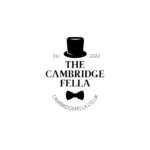Pay & Display Car Parking:

Pay & Display Car Parking in Cambridge City.
If you are visiting Cambridge by car, please bear in mind that Cambridge is not a very car-friendly city.
Cambridge City Council encourages visitors to use Park & Ride to minimize traffic & promote a greener Cambridge.
This explains why there are quite a lot of cyclists all over the city, and if you are a driver, you wouldn’t enjoy driving around Cambridge City. I don’t understand if it’s only me, but I often transform into a total profanity mode every time I drive around the city center. I find it really that bad, I’m not an angel, after all.
On-street parking used to be Park & Display now operates on a contactless basis since after the pandemic. Car park machine accepts contactless card payment and mobile phone enable contactless payment method but it can be a pain at times especially if you are an impatient tech novice like me.
These few changes mean you no longer need to carry change. You can pay with a credit/debit card. Should you choose to pay via mobile phone app, you don’t need to visit a parking ticket machine. Above all, you don’t need to display a parking ticket on your car dashboard. Civil enforcement officers can check if the vehicle has paid to park via their handheld units.
Below are step to step guide that I wish I knew when this car parking process changed. I hope you find this useful.
Ways to Pay for Car Park:
Debit/Credit Card or Mobile Phone Contactless:

How to Operate the Car Park Machine:
- Press the green button to start.
- Press the up & down button to select the duration of parking you want to pay.
- Press the green button again to confirm. The screen will advise you to present your card to pay contactless.
- Present your card or Mobile Phone to the contactless symbol.
- Press green again if you require a receipt.

Paying through RingGo App:
Download RingGo App by clicking the button below:
- The buttons will take you to the App Store to download RingGo App.
- You will need to enter your mobile phone number, email address and create a password to create your profile on RingGo App.
- You will receive a text message with a 6-digit verification code.
- Once you verified your email address, you will need to log in to RingGo using the email address and password you have created.
- Enter your parking location, length of parking, your car’s registration number, color & make and enter your debit/credit card details to pay for your parking.
- You will have a choice to opt-in for a reminder text message 10 mins before your parking expires, however, your network provider may be charged if the text message is not included in your contract. If you are not happy with this, you can always choose to opt-out by leaving the box unticked.
- You can extend your parking through the App as illustrated below.


RingGo Online Parking Payment:
Click the button below to pay via RingGo online instead of using the mobile phone app:
- The button will take you to the RingGo website to register.
- You will need to enter your mobile phone number, email address and to create a password to create your profile to RingGo.
- You will receive a text message with a 6-digit verification code
- Once you verified your email address, you will need to log in to RingGo using the email address and password you have created.
- Enter your parking location, length of parking, your car’s registration number, color & make and enter your debit/credit card details to pay for your parking.
- You will have a choice to opt-in for a reminder text message 10 mins before your parking expires, however, your network provider may be charged if the text message is not included in your contract. If you are not happy with this, you can always choose to opt-out by leaving the box unticked.
- You will get an email receipt soon after your payment.